Breeze & BrightSign
Enjoy the ease and efficiency of Breeze content management and deployment on BrightSign's hardware, long known for its superior reliability in the digital signage world.
New BrightSign players can be loaded with the Breeze Player software at our offices or yours. Breeze is backwards compatible with some older BrightSign players. Contact sales@keywesttechnology.com to inquire if your older hardware may be compatible with Breeze.
To load the Breeze Player software at your office, it is the recommendation of Keywest Technology to use BSN.Cloud's Control Cloud for the Breeze Player software deployment. This method offers advanced management and monitoring of your Breeze digital signage network, including remote diagnostics, provisioning of advanced device settings and rebooting the device. Many of these features will not be operational is you choose to manually deploy the Breeze Player software.
Deploy Using BSN.Cloud's Control Cloud
The desktop version or the cloud version can be used to setup or reprovision a BrightSign player.
If you do not already have a BSN.Cloud account, you will need to create one. Create a BSN.Cloud account and network using Brightsign’s instructions found in the Creating a BSN.cloud Account and Network article.
Note: Your BSN.Cloud user account must have permissions to access to manage Device Setups, Device Provisioning, and the device Network in your Control Cloud Network.
1. Create a new Device Setup by selecting DEVICE SETUP.
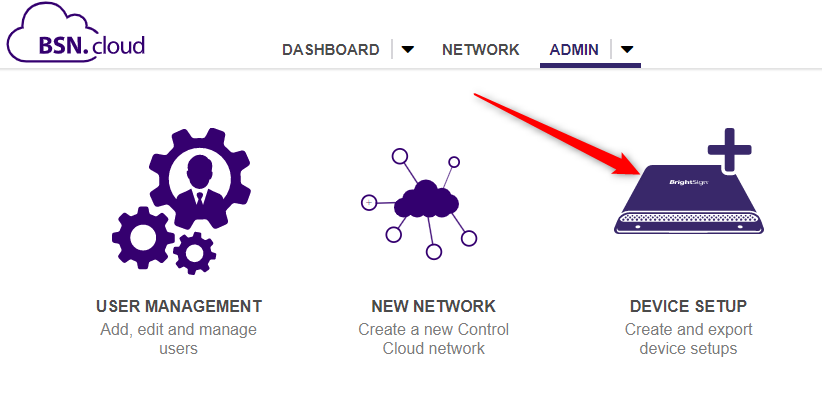
2. Name the Package Name "Breeze Digital Signage." If you want to install more than one type of player setup, you will need more than one package.
3. Select the Breeze option from the Partner Application list:
Select the VIEW ALL option from the initial Select a Partner Application window:
4. Setup all network and other player configurations as needed. If you have a WiFi card in your player, this is where you will need to set the SSID and password. For wired or wireless static IPs, this is also where you will need to set it up.
5. Add Setup File to Library
6. Provision your player with the Device Setup that you just created.
Under the ADMIN Tab, select DEVICE PROVISIONING:
Select the ADD DEVICE Option:
Add your player’s Serial Number found on a sticker in the box or it can be found on the bottom of your BrightSign device:
After selecting the ADD DEVICE button, you will see your newly-added player in the list of devices. Next, select your new player(s) and click the APPLY SETUP button. Select the Device Setup you created earlier from the Setup drop down menu:
Applying a Device Setup to a device in the list does NOT force the player to immediately take action. If the player is powered up and sitting on the player activation screen, then you need to power cycle the player. The next time it checks into the BSN.Cloud, the player will pick up the new Breeze Player configuration. If this device has been previously provisioned, then you will need to reprovision the player.
The player can be power cycled by selecting the cogwheel on the right hand side of the NETWORK tab:
Under CONTROL, select UPDATE in the Reprovision Device section:
This will force the BrightSign player to reboot and reconfigure itself with the Breeze Player software. The setup process will take 5-10 minutes. The BrightSign player will restart several times in order to configure your player and you will see a few different messages on the screen during the process. Once the setup is complete, you will see the following Breeze registration setup on the screen:
7. The Name field in the Register Player window is used to identify the player device. It is usually helpful to name a player according to location, especially when managing multiple players. All other registration information was provided to you by Keywest Technology.
Deploy Manually
Related Articles
Video Input Widget
The video input widget allows for a video input, such as from a BrightSign, HDMI, or BlackMagic input. You’re able to select the input type, the audio level, the resolution, and the dimensions.Single Sign-On (SSO) in Breeze
1.) Ensure that on the Active Directory side you have correctly created the SAML Single sign-on application. If you have not created one or need to verify the process the steps are below in the Azure Portal (https://portal.azure.com) ensure you are ...Getting Started with Breeze
What is Breeze? Breeze is a digital signage cloud based SAAS software, which means that it is a software implemented as a service within our network centric, secure cloud. For you, this means you can easily access the software- and your signage ...Breeze Digital Signage + Amadeus Delphi Integration
Breeze Digital Signage Software integrates seamlessly with Amadeus Delphi, a Hotel/Hospitality event management software solution. Learn more about that integration via the attached file.Breeze TotalCare
Breeze TotalCare, or Breeze: the subscription, is required for all Breeze players. This includes everything needed for a worry-free digital signage experience, such as exceptional customer support, proactive issue resolution, managed backup and ...