Import Templates into Breeze
Free template packages are available to help new
Breeze users get started!
Import a Breeze Templates ZIP File
Example Playlists
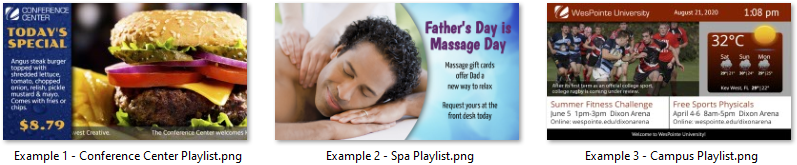
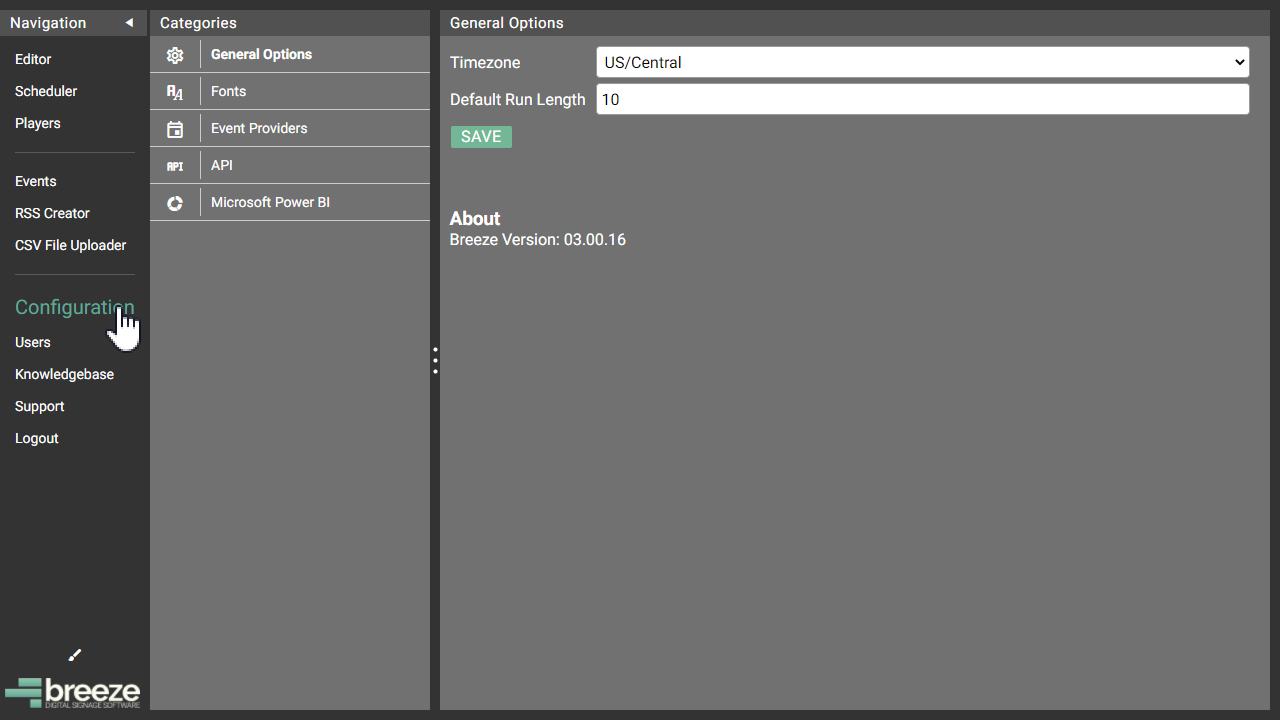
Templates are zone layouts with sample media saved in a playlist to create a finished look. New users can swap out a few images, edit text and customize the widget data to create a great-looking playlist in a matter of minutes.
Each template package is a compressed folder created by exporting playlists from the Keywest Technology Creative Breeze server. When a Breeze template package is imported using the steps below, each template is unpacked and associated sample media files uploaded. Finally, each template is created as a playlist in the user's server.
While media in each set
of templates seems to target a specific industry, all traces of the industry are removed once a new user customizes the template with their own images, text, logos, color scheme and more.
Users are welcome to select one template package or repeat the steps below to load templates from several different packages into their Breeze server!
Templates are available on our website, designed for our users to use in a variety of industries.
Import a Breeze Templates ZIP File
- Click on one of the "TEMPLATES" link above to view screenshots and download the associated ZIP package.
- In the Breeze Editor, select Import Playlist(s)
in the Playlist Menu.
- The Import Playlist(s) window opens. By
default, all checkboxes are enabled in the Import column and all templates, or playlists, will be loaded into the Breeze server.
Alternately, a user can choose to import just 1 playlist out of the 10 playlists in the ZIP package by disabling Import checkboxes on rows that are not wanted. - Select the IMPORT button to begin the importation process. A message box appears stating:
IMPORTANT: The Editor window must remain open while the ZIP file is uploading! The upload process is terminated when a user navigates away from the Editor tool.
The percent of upload completed is displayed in the Status Area. - After the ZIP file uploads and converts, the
individual image files used to create the templates are unpacked and another
message box appears stating the Content tree has changed.Image files used to create the playlist(s) now populate the Content tree.
- Select Open Playlist to view the newly imported templates. It may take a few minutes for the thumbnail for each template to be visible. Select the wanted template, or playlist, and and click OPEN.
- Remove unwanted sample media.
- Add custom media such as images, videos, and logos. Double-click on widgets to edit text, weather locations, fonts, colors and more. Customize the zone layout by removing and rearranging zones.
Example Playlists
Templates are just one frame and do not contain a SEQUENCE of media. A playlist is typically multiple frames, or multiple pieces of media, playing in sequence in one zone or synchronized across multiple zones.
The example playlists below are provided to demonstrate design techniques such as synchronizing media content across zones, positioning media within a zone, the Advanced Text widget and more. These example playlists are provided exclusively for learning purposes.
Note: The Breeze server must be on version 3.0.16 or later to import the playlists correctly. The server version can be verified in the Configuration tool.
Related Articles
Education Templates
Templates are simply zone layouts with media already in place so new users can easily swap out some images and change text and crawls to create a great-looking playlist in a matter of minutes! Screenshots below showcase all templates in the ...Hospital Templates
Templates are simply zone layouts with media already in place so new users can easily swap out some images and change text and crawls to create a great-looking playlist in a matter of minutes! Screenshots below showcase all templates in the ...Corporate Templates
Templates are simply zone layouts with media already in place so new users can easily swap out some images and change text and crawls to create a great-looking playlist in a matter of minutes! Screenshots below showcase all templates in the ...Portrait-Style Templates
Templates are simply zone layouts with media already in place so new users can easily swap out some images and change text and crawls to create a great-looking playlist in a matter of minutes! Screenshots below showcase all templates in the ...How to Import a Playlist Template